

This setup might fail without parameter values that are customized for your organization. Please use the Okta Administrator Dashboard to add an application and view the values that are specific for your organization.
Sign in to your Humanity account with your administrator credentials.
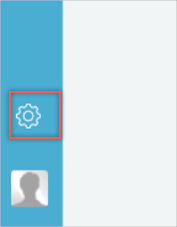
Select Single Sign-On from the Integration section on the left side menu:
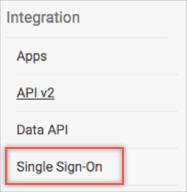
Enter the following information (see screen shot at end of step for reference):
Check both SAML Enabled and Allow Password Login.
SAML Issuer URL: Copy and paste the following:
Sign in to the Okta Admin app to generate this variable.
Remote Logout URL: Copy and paste the following:
Sign in to the Okta Admin app to generate this variable.
X.509 Certificate: Copy and paste the following (be sure to include the BEGIN CERTIFICATE and END CERTIFICATE lines):
Sign in to the Okta Admin app to generate this variable.
The SAML Login URL: Make a note of this URL, you use this to login for SP-initiated flows.
Click Save Settings.
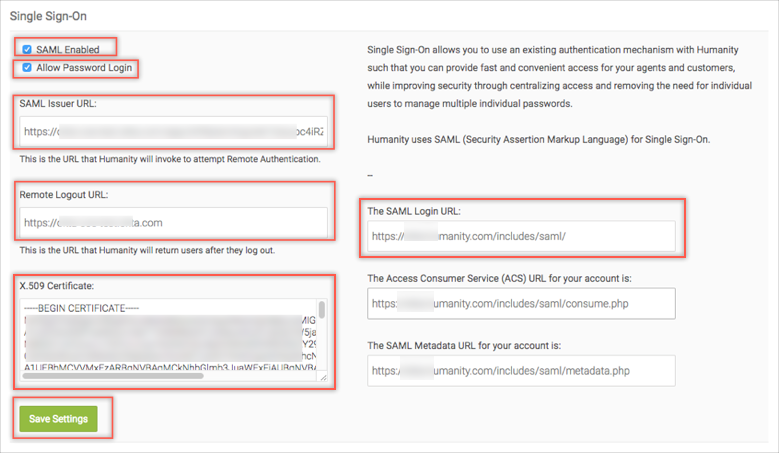
Done!
Notes:
IdP-initiated and SP-initiated flows are supported.
Just in Time (JIT) provisioning is not supported.
Use the SAML Login URL, as shown in the screenshot in step 4.