

The Okta/PerformanceCentre SAML integration currently supports the following features:
For more information on the listed features, visit the Okta Glossary.
Send an email to PerformanceCentre Support and request that they enable SAML 2.0 for your account.
Attach the following IDP Metadata:
PerformanceCentre will provide you with the Entity ID and ACS URL that you will need to configure SAML in Okta.
In Okta, select the Sign On tab for the PerformanceCentre app, then click Edit.
Scroll down to the ADVANCED SIGN-ON SETTINGS section.
Enter the Entity ID and ACS URL values (step 3) into the corresponding fields.
Click Save.
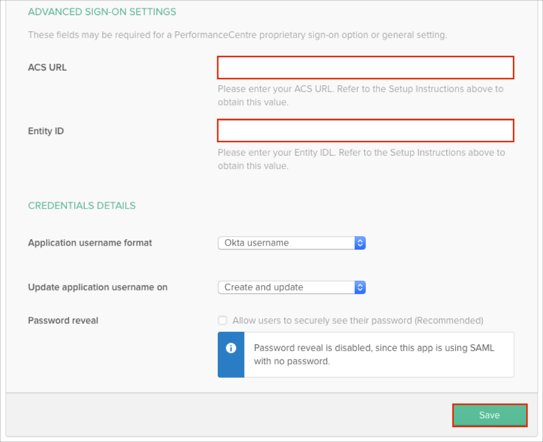
Done!
Open the following URL: [yourEntityId]/saml/login
For example if the Entity ID value provided by PerformanceCentre is https://acme.performancecentre.com.
Your SP-initiated SSO URL is https://acme.performancecentre.com/saml/login