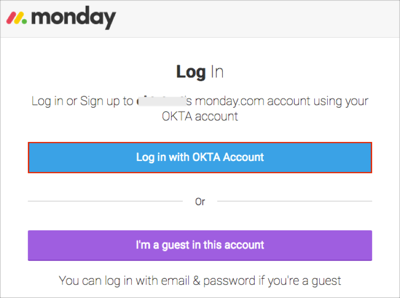The Okta/Monday.com SAML integration currently supports the following features:
Login to your monday.com instance as an administrator.
Navigate to Admin > Security > Security & Authentication Settings.
Click Open adjacent to the SAML option:
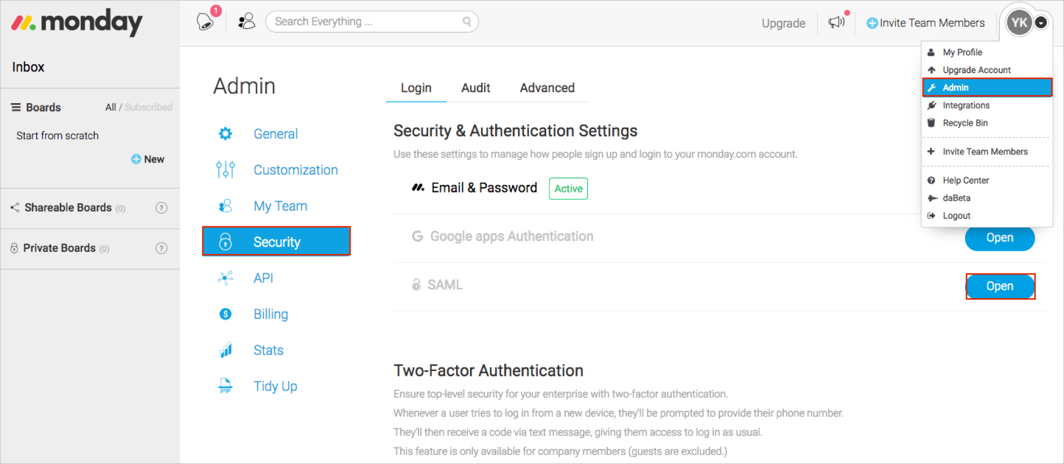
Enter the following:
SAML provider: Select OKTA.
SAML SSO Url: Copy and paste the following:
Sign into the Okta Admin Dashboard to generate this variable.
Identity provider issuer: Copy and paste the following:
Sign into the Okta Admin Dashboard to generate this variable.
Public certificate: Copy and paste the following:
Sign into the Okta Admin Dashboard to generate this variable.
Login Restrictions Policy: Select a required value.
Click Activate.
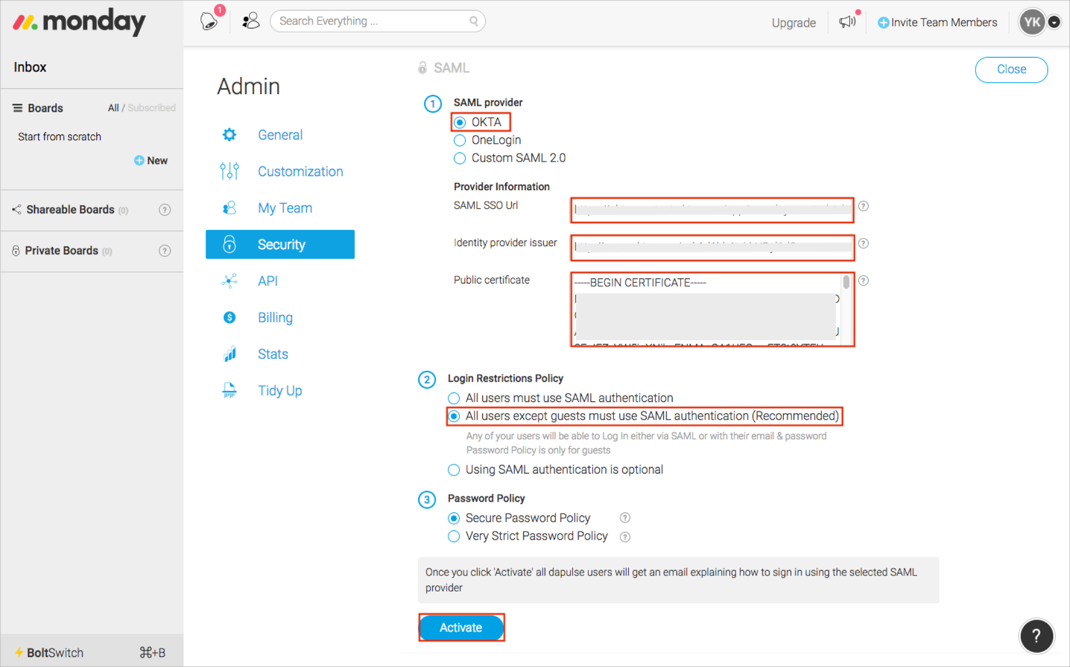
Click Activate again.

You will be prompted for your Okta authentication, enter your Okta credentials.
After your Okta credentials are submitted, you are redirected back to the Security & Authentication Settings page in Monday.com
Click Save Changes.
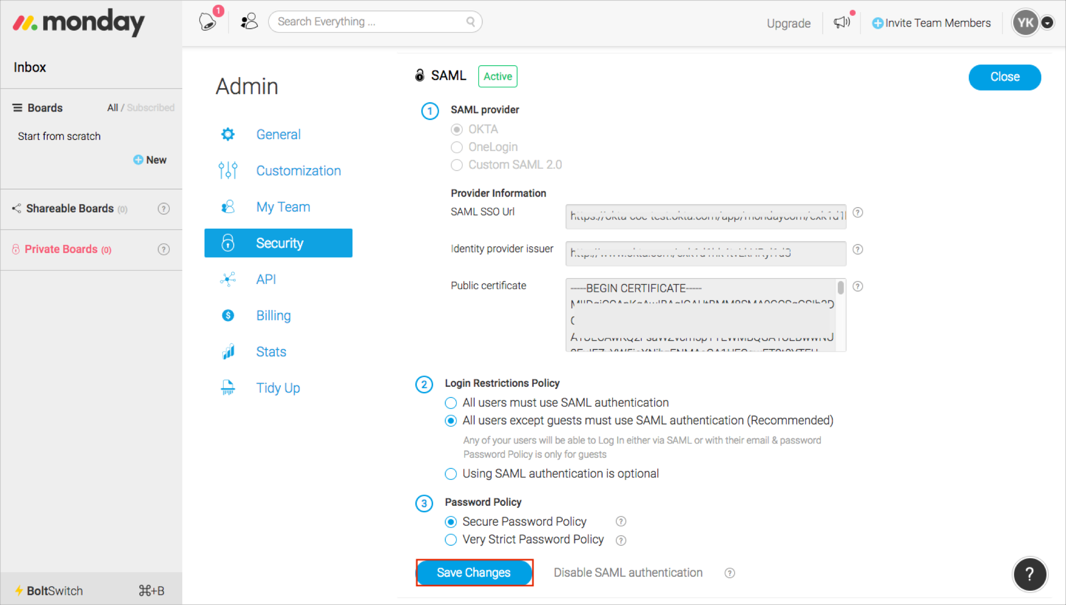
Done!
The following SAML attributes are supported:
| Name | Value |
|---|---|
| FirstName | user.firstName |
| LastName | user.lastName |
| user.email |
Open your login URL: https://[yourSubdomain].monday.com/users/sign_in.
Click Log in with OKTA Account: