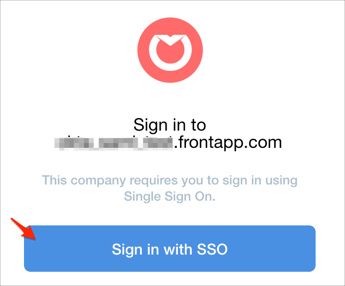Enabling SAML will affect all users who use this application, which means that users will not be able to sign-in through their regular log-in page. They will only be able to access the app through the Okta service.
Backup URL
Front does not provide backup log-in URL where users can sign-in using their normal username and password. You can email Front support (team@frontapp.com) to turn off SAML, if necessary.
The Okta/Front SAML integration currently supports the following features:
For more information on the listed features, visit the Okta Glossary.
Login to your Front account as an administrator.
Click on your user icon, then select Settings:
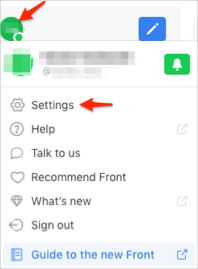
Click Preferences, then select Single Sign On:
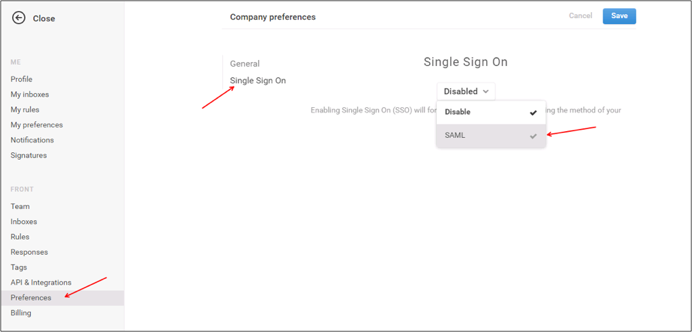
Select SAML, then enter the following (see screen shot at end of step for reference):
ENTRY POINT: Copy and paste the following:
Sign into the Okta Admin Dashboard to generate this variable.
Signing Certificate: Copy and paste the following (in PEM text format):
Sign into the Okta Admin Dashboard to generate this variable.
Click Save.
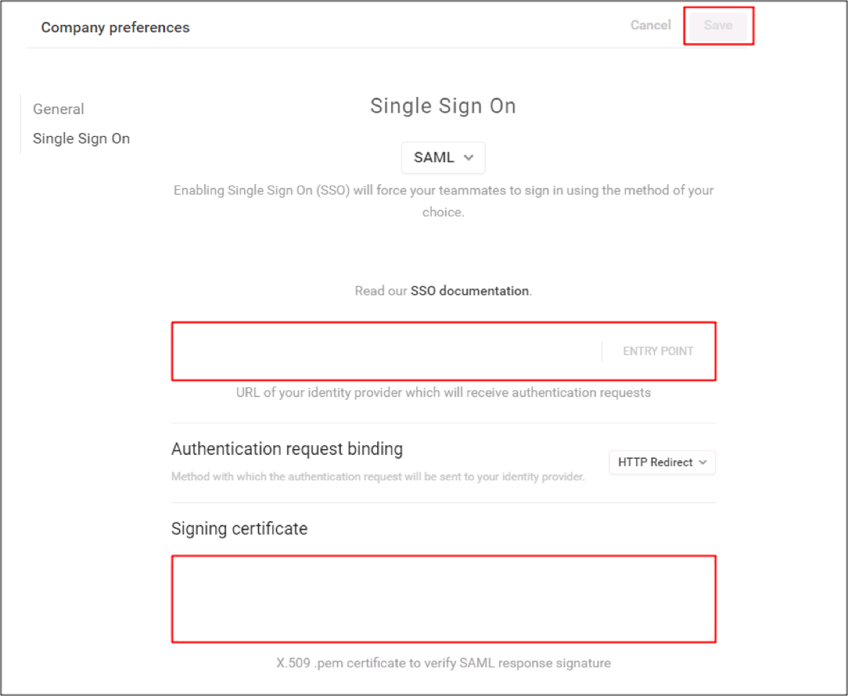
Done!
Make sure that you entered the correct value in the Subdomain field under the General tab in Okta. Using the wrong value will prevent you from authenticating via SAML to Front.
Go to https://[your-front-subdomain].frontapp.com/signin.
Click Sign in with SSO: