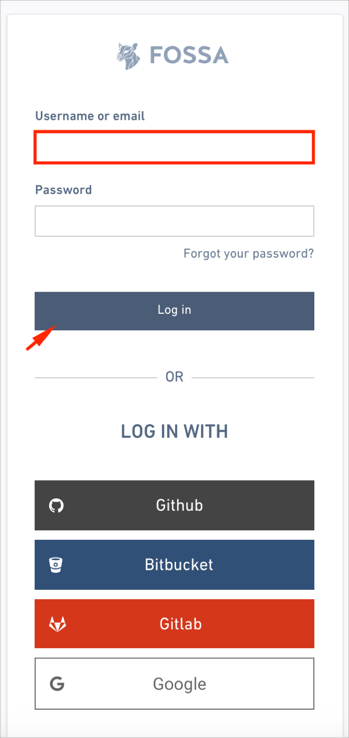The Okta/FOSSA SAML integration currently supports the following features:
For more information on the listed features, visit the Okta Glossary.
Login to your FOSSA account.
Navigate to your account, then select Settings:
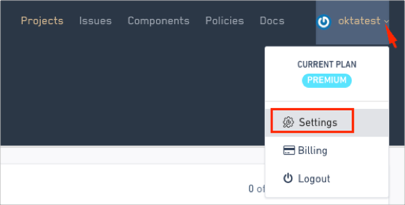
Navigate Organization > SAML, and do the following:
Single Sign On / Callback URL: Make a copy of this value. This is your Single Sign On URL.
Audience URI / SP Entity ID: Make a copy of this value. This is your Audience URI.
Identity Provider Single Sign On URL: Copy and paste the following:
Sign into the Okta Admin Dashboard to generate this variable.
Certificate: Copy and paste the following:
Sign into the Okta Admin Dashboard to generate this variable.
Click Save Changes:
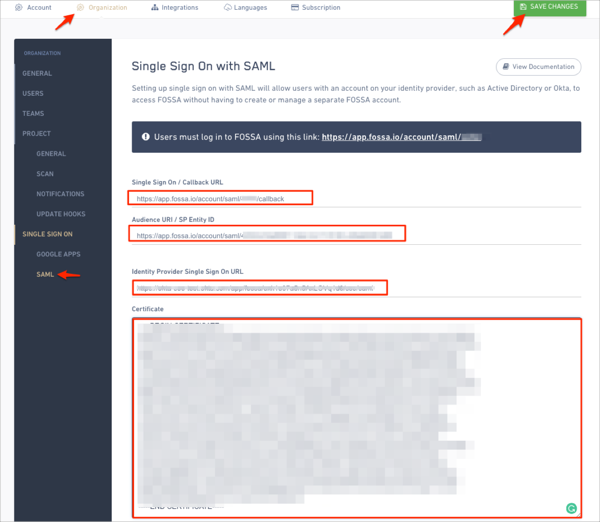
In Okta, select the Sign On tab for the FOSSA SAML app, then click Edit.
Enter the Single Sign On URL and Audience URI values you made a copy of in step 3 into the corresponding fields.
Click Save:
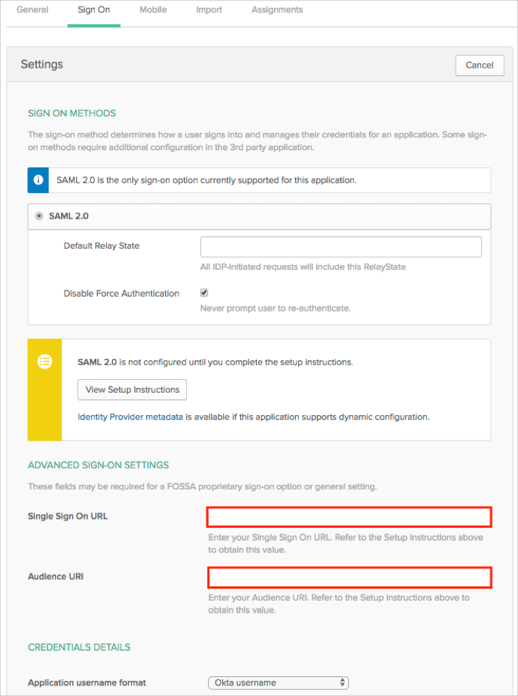
Done!
Enter your username or email, then click Log in: