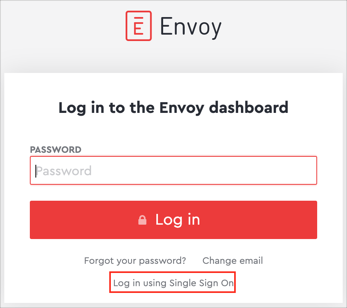Enabling SAML will affect all users who use this application, which means that users will not be able to sign-in through their regular log-in page. They will only be able to access the app through the Okta service.
Backup URL
Envoy does not provide backup log-in url where users can sign-in using their normal username and password. You can call Envoy support to turn off SAML, if necessary.
The Okta/Envoy SAML integration currently supports the following features:
For more information on the listed features, visit the Okta Glossary.
Login to your Envoy account.
Go to your Integrations page. Under Single sign-on, locate SAML, then click Install:
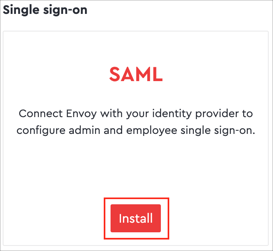
Enter the following information:
FINGERPRINT: Copy and paste the following:
Sign into the Okta Admin dashboard to generate this value.
IDENTITY PROVIDER HTTP SAML URL: Copy and paste the following:
Sign into the Okta Admin dashboard to generate this value.
Click Save:
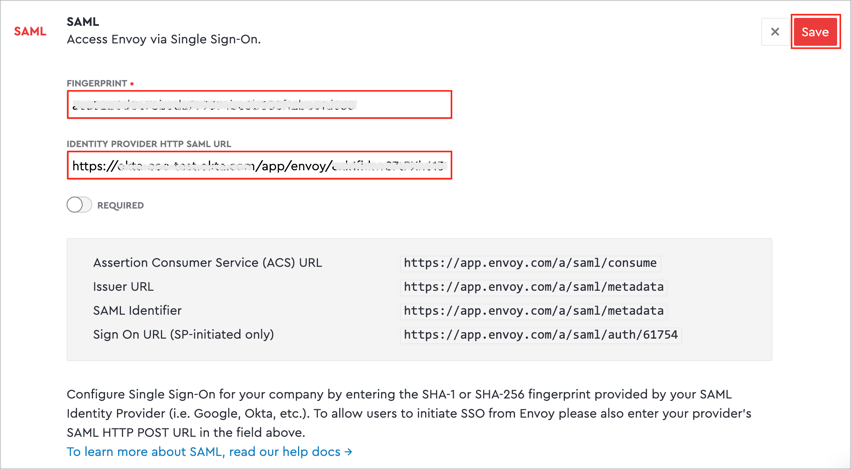
Done!
Enter your EMAIL ADDRESS, then click Next:
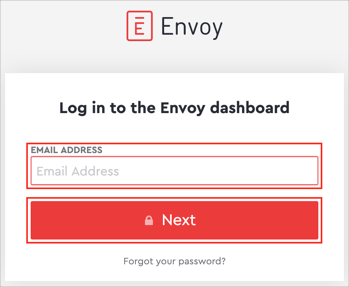
Click Log in using Single Sign On: