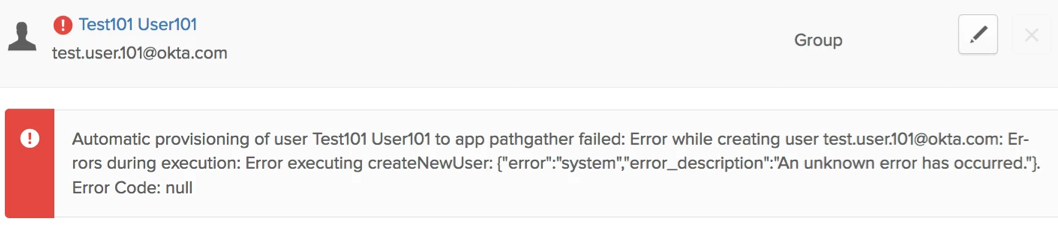This guide provides the steps required to configure Provisioning for Pathgather.
The following provisioning features are supported:
Import New Users
New users created in the third party application will be downloaded and turned in to new AppUser objects, for matching against existing OKTA users.
Import Profile Updates
Push New Users
New users created through OKTA will also be created in the third party application.
Push Pending Users
Users are in PENDING state in Okta and are created but not active in the mastered AppUser.
Push Profile Updates
Updates made to the user's profile through OKTA will be pushed to the third party application.
Push User Deactivation
Deactivating the user or disabling the user's access to the application through OKTA will deactivate the user in the third party application.
Reactivate Users
Reactivating the user through Okta will reactivate the user in the 3rd party application.
Sign in to Pathgather with your admin account.
Switch to Admin mode:
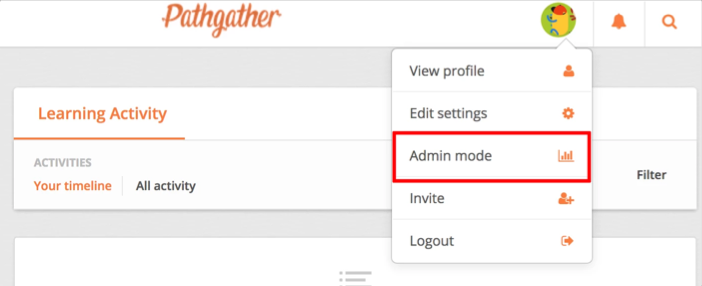
Navigate to Settings > Pathgather API.
Generate, then make a copy of your API Key:

Check the Enable API Integration box.
Enter your API Key into the corresponding field.
Click Save:
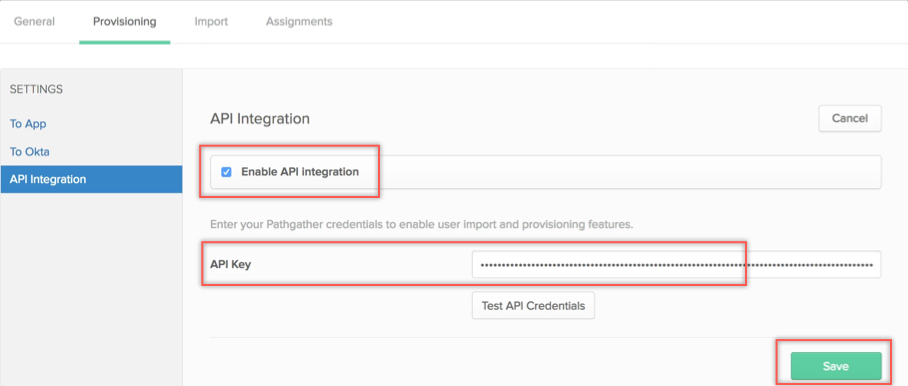
Click To App in the left pane, then select the Provisioning Features you want to enable:
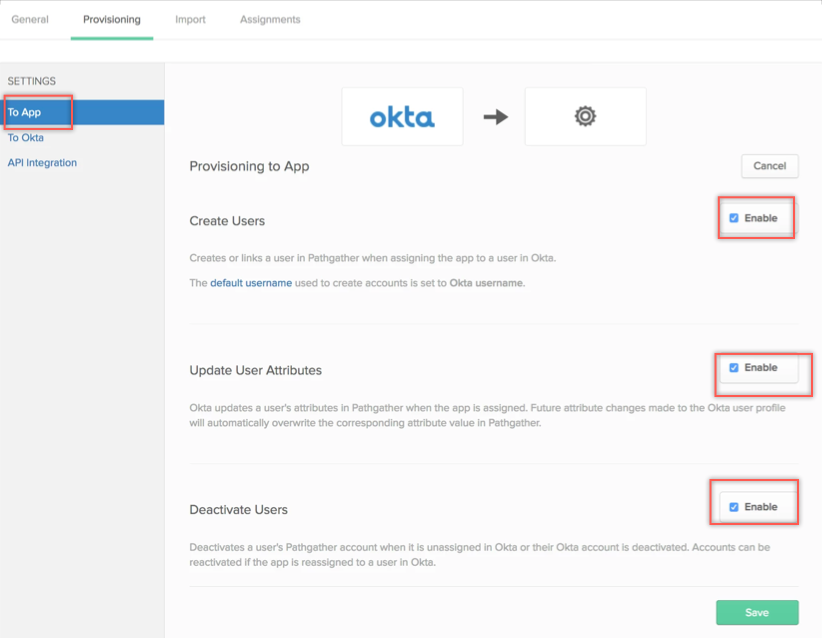
If the Imports Users button is not available to you on the Import tab (only Import from CSV is displayed), you need to re-save your API integration options: Select Provisioning > API Integration click Edit button and then click Save.
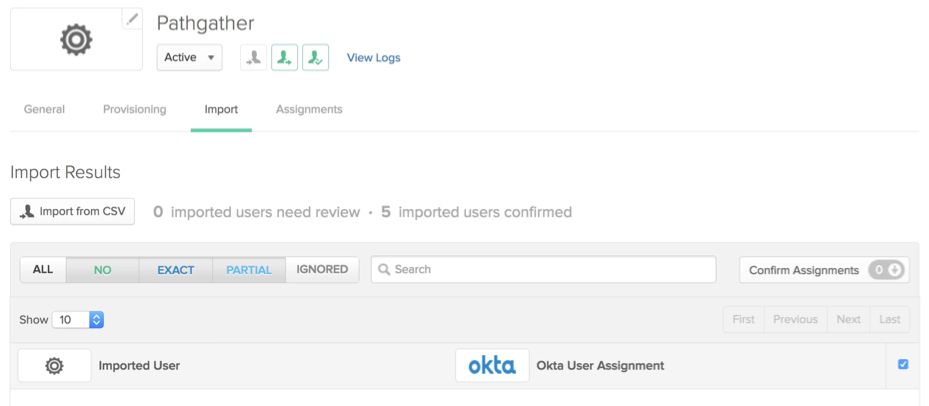
Updating user name from the application assignment dialog is currently not supported. Don't set a user's userName to be different from their OKTA user login.
If you attempt to sssigning a group to the Pathgather app with a non existant department, you may see following error. To resolve this problem go to Dashboard > Tasks, select the Pathgather app, then click Retry Selected.